The Ultimate Guide to LM Studio System Prompts: A Masterclass with Examples
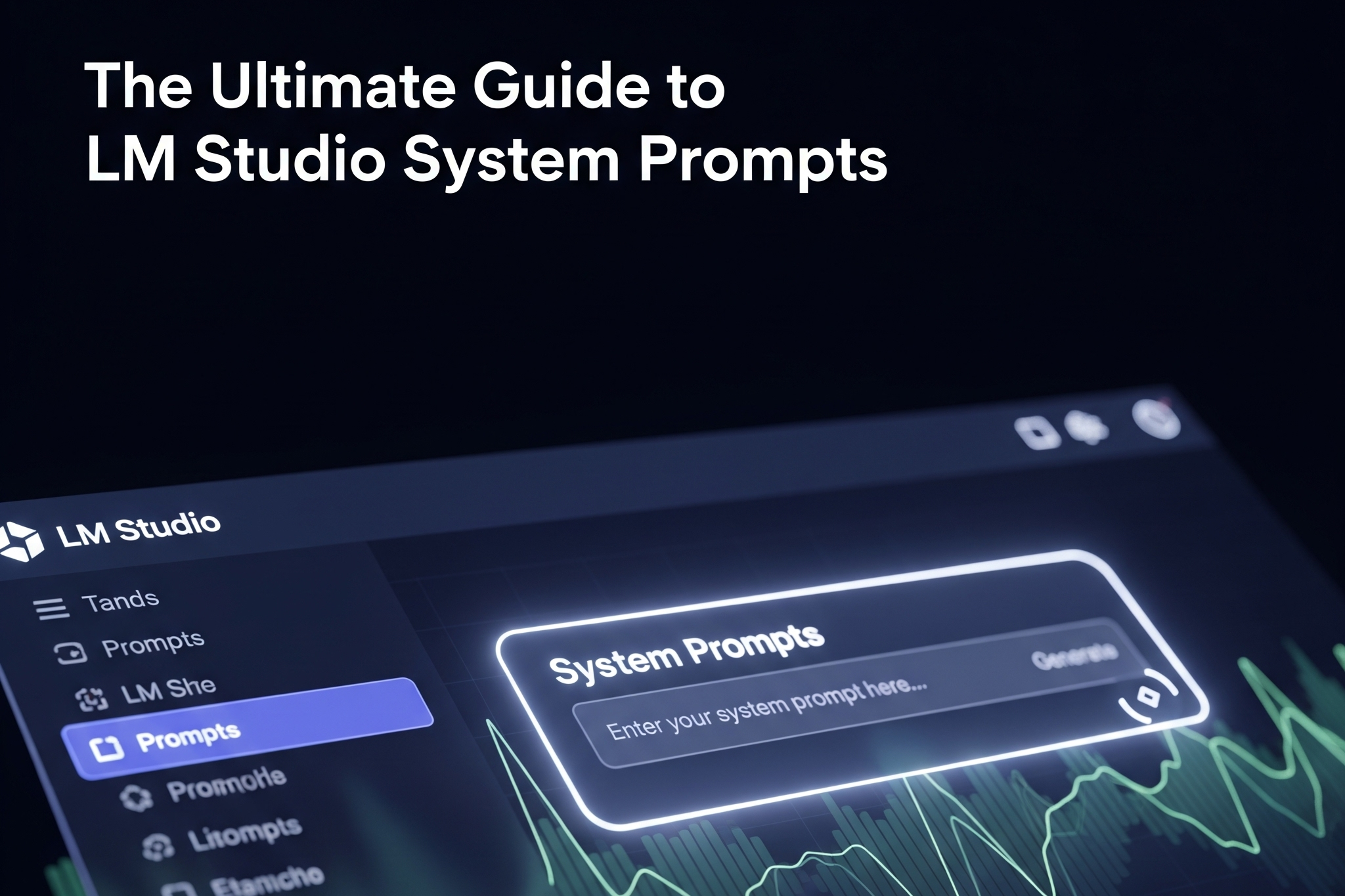
Introduction: From Confusion to Control
Many users exploring the world of local large language models (LLMs) have encountered a common challenge. They search for terms like "LM Studio system prompt," see thousands of potential results, but struggle to find a clear, comprehensive guide that answers their fundamental questions. This gap between user interest and satisfying content highlights a critical hurdle: the system prompt is arguably the most powerful yet poorly understood feature in LM Studio. It is the rudder that steers the AI, but its effective use is often buried in obscure model cards or fragmented forum threads.
This guide serves as a definitive masterclass on the subject. It is designed to bridge that knowledge gap, moving beyond a simple list of tips to provide a comprehensive framework for understanding and mastering system prompts. The journey will begin with the fundamentals, establishing a solid conceptual foundation. From there, it will progress to practical, step-by-step application within the LM Studio interface, dive deep into the advanced configurations required for specific models, and culminate in a rich library of ready-to-use prompt examples for various tasks. The objective is to equip every LM Studio user with the knowledge to control their local LLMs with precision, transforming their interactions from exercises in frustration to acts of command.
Section 1: Demystifying the System Prompt: The LLM's Core Instructions
To effectively harness the power of any tool, one must first understand its core mechanics. In the context of large language models, the system prompt is a foundational mechanism for directing model behavior. Grasping its function is the first and most critical step toward achieving reliable and high-quality results, especially with the smaller, specialized models commonly run locally.
What is a System Prompt and Why Does It Matter?
A system prompt is a persistent, high-level instruction that sets the context, personality, constraints, and operational rules for an LLM's entire conversational session or task. It is the "prime directive" that precedes any specific user input. If a user prompt is a single question asked of an expert, the system prompt is the job description that defined their role in the first place. For example, a system prompt might instruct a model: "You are an AI programming assistant, utilizing the DeepSeek Coder model... and you only answer questions related to computer science". This single instruction establishes the model's persona, its area of expertise, and its explicit limitations before the user has even asked their first question.
This matters immensely for local models. Unlike massive, frontier models that have been generalized across countless tasks, smaller language models (SLMs) often perform best when given focused, task-specific instructions. A well-crafted system prompt provides this necessary guidance, enabling smaller models to achieve a degree of reasoning and accuracy that might otherwise be out of reach. It is the primary lever for quality control. For instance, a system prompt can be designed to enforce a rigorous, step-by-step thinking process, compelling the model to break down problems, analyze them systematically, and show its work before providing a final answer.
The System Prompt vs. The User Prompt: A Clear Distinction
A common point of confusion arises from the interchangeable use of terms like "prompt," "template," and "preset".1 It is crucial to distinguish between the system prompt and the user prompt.
-
The System Prompt sets the persona and rules for the entire session. It is static and overarching.
-
The User Prompt provides the specific task or question for a single conversational turn. It is dynamic and changes with each interaction.
This separation is fundamental to maintaining conversational consistency. The system prompt ensures the AI remembers its role and adheres to its instructions across multiple user queries, leading to more predictable and reliable outputs.
How LM Studio Leverages the System Prompt
LM Studio excels by making this powerful, and often hidden, feature of LLMs accessible to everyone through a dedicated interface element. In the chat panel, a specific field allows users to input and modify the system prompt, giving them direct control over the model's core instructions. This user-friendly implementation is what allows for the practical application of advanced techniques, such as instructing a model to display its reasoning within specific XML tags like <think> and </think>, a feature that has been shown to unlock more profound reasoning capabilities in SLMs. By providing this control, LM Studio empowers users to elevate the performance of their local models significantly.
Section 2: A Practical Walkthrough: Mastering the System Prompt in the LM Studio UI
Theory provides the foundation, but practical application builds expertise. This section offers a hands-on, visual guide to using the system prompt directly within the LM Studio application, ensuring users can confidently translate concepts into actions. The design of the user interface directly influences user behavior, and a clear visual map can prevent the initial friction that often stalls new users.
Finding the System Prompt Box: Your Command Center
The command center for directing your LLM is the System Prompt input field, located in the main Chat interface.
-
Location: In the LM Studio Chat tab (the speech bubble icon on the left), the System Prompt field is typically situated directly above the main chat window where the conversation appears. It may be a multi-line text box that is sometimes collapsed by default.
-
Annotation: An annotated screenshot clearly labeling this field is essential for immediate recognition. The label "System Prompt" is explicitly visible, distinguishing it from the user input bar at the very bottom of the screen.
Step-by-Step: Loading a Model and Applying Your First System Prompt
To demonstrate the immediate and tangible effect of a system prompt, a simple "Hello World" equivalent provides a clear measure of success.
-
Step 1: Load a Model. Navigate to the model search page (the magnifying glass icon) and download a general-purpose instruction-tuned model. A variant of Mistral 7B Instruct is an excellent choice for this exercise. Once downloaded, navigate back to the Chat tab and select the model from the dropdown menu at the top.
-
Step 2: Enter the System Prompt. In the clearly identified System Prompt box, enter the following text:
You are a helpful assistant who always responds in the style of a Shakespearean poet. -
Step 3: Ask a Question. In the user prompt input field at the bottom of the screen, type a simple question, such as:
What is a large language model? -
Step 4: Observe the Output. The model's response should be a poetic, Elizabethan-style explanation of LLMs. This immediate transformation in the model's tone and style provides undeniable proof of the system prompt's influence.
Saving and Managing Your Prompts for Reuse
Manually re-entering complex system prompts and fine-tuning inference parameters for every session is inefficient. LM Studio solves this through the use of "Presets," which are configuration files that save a complete snapshot of your settings.
-
The Concept of a Preset: A preset is a
.preset.jsonfile that stores not only your system prompt but also all the associated inference parameters, such as temperature, context length (n_ctx), and more. -
Saving a Preset: After crafting a system prompt and adjusting the parameters in the right-hand panel to your liking, click the "Save Preset" button. A dialog will appear, prompting you to name your preset (e.g., "Shakespearean Poet"). Once saved, this configuration can be loaded instantly in the future. This action connects the abstract idea of a preset to a tangible, time-saving feature in the UI.
Section 3: Advanced Techniques: Aligning Prompts, Models, and Parameters
Moving from basic to advanced usage requires understanding that the system prompt does not operate in a vacuum. Its effectiveness is deeply intertwined with the specific model being used and a handful of critical technical settings known as inference parameters. Mastering this interplay is what separates casual experimentation from professional, repeatable results.
The Golden Rule: Match the Prompt to the Model
Many modern LLMs are not just trained on data; they are "instruction-tuned" or "fine-tuned" on a specific conversational format, often called a prompt template. This template dictates the exact syntax the model expects for system prompts, user messages, and its own responses. Using the wrong format can lead to garbled output, non-compliance with instructions, or a complete failure to respond.
The official system prompt and format for a model are almost always found on its Hugging Face model card. This is the model's instruction manual.
Case Study: Configuring DeepSeek Coder
A perfect, data-supported example of this principle is the deepseek-coder family of models. The model card for LoupGarou/deepseek-coder-6.7b-instruct-pythagora-v3-gguf explicitly states that a specific system prompt must be used for the model to function as intended.2
The required prompt is:
You are an AI programming assistant, utilizing the DeepSeek Coder model, developed by DeepSeek Company, and you only answer questions related to computer science. For politically sensitive questions, security and privacy issues, and other non-computer science questions, you will refuse to answer.
Failing to use this exact system prompt can cause the model to behave erratically or refuse to answer valid programming questions because its fine-tuning has conditioned it to expect this precise preamble. This demonstrates a direct and unforgiving causal link between the system prompt and model performance.
Beyond the Prompt: Critical Inference Parameters
The most well-crafted system prompt can be rendered ineffective by misconfigured inference parameters. These settings, located in the panel on the right side of the LM Studio UI, control how the model processes information. Two parameters, in particular, have a symbiotic relationship with the system prompt.
The documentation for specialized models frequently warns that a mismatch between these settings will lead to poor results, including empty responses or circular logic. This occurs because n_ctx defines the model's total memory, while n_batch dictates how much of that memory is processed at once. If the batch size is too small, the model may not process the full context—including the vital system prompt—before it begins generating a response, effectively causing it to "forget" its instructions.
To prevent these common but frustrating errors, the following table serves as a quick-reference guide to the most critical parameters and their direct impact on system prompt execution.
| Parameter | What it Does | Why it Matters for System Prompts | Recommendation |
Context Length (n_ctx) |
Sets the maximum memory (in tokens) for the entire conversation, including the system prompt, user inputs, and model responses. | A long or complex system prompt consumes a portion of this limited context. If n_ctx is too small, the model will quickly run out of memory and "forget" its initial instructions as the conversation progresses. |
Set to the maximum value the model supports (e.g., 8192, 16384) that your hardware can handle. This information is usually on the model card. |
Prompt Eval Batch Size (n_batch) |
Determines how many tokens of the prompt are processed by the hardware in a single batch during the initial ingestion phase. | This is a critical performance and reliability setting. If n_batch is significantly smaller than n_ctx, the model may fail to process the entire context effectively, leading to poor or nonsensical results. |
For maximum reliability, set this value to match your n_ctx. This is strongly advised for many specialized models to prevent errors. |
Section 4: The Power of Presets: Your Configuration Library
As users develop a repertoire of effective system prompts and parameter sets for different tasks and models, the need for an efficient management system becomes clear. This is the role of presets. They represent a crucial shift from manual, ad-hoc configuration to the creation of shareable, reproducible environments, a sign of maturation in the local LLM community.
System Prompts vs. Presets: What's the Difference? (Revisited)
The distinction, while simple, is a common source of confusion for new users.1 It is essential to state it clearly:
-
A System Prompt is the text instruction itself (e.g., "You are a helpful assistant...").
-
A Preset is a
.jsonfile that saves your System Prompt plus all your other inference parameters (n_ctx,temperature,n_batch, etc.).
An effective analogy is that the system prompt is a single ingredient in a recipe, while the preset is the entire recipe card, containing all ingredients and instructions needed for a perfect result.
How to Find, Download, and Use Community-Made Presets
The collaborative nature of the open-source community has led to the creation of repositories dedicated to sharing optimal configurations. The GitHub repository aj47/lm-studio-presets is a prime example of such a resource, containing a collection of pre-made .preset.json files for popular models.3
Using these community presets is a straightforward process that can save hours of manual tuning:
-
Navigate to the Repository: Go to the
aj47/lm-studio-presetsGitHub page. -
Find a Relevant Preset: Browse the files to find a preset that matches a model you use, such as
deepseek_coder.preset.jsonornous-capybara.preset.json. -
Download the File: Click on the desired
.jsonfile and download it to your computer. -
Load in LM Studio: In LM Studio, navigate to the Chat tab. In the right-hand Inference Parameters panel, find and click the "Load Preset" button (often located near the top). Select the
.jsonfile you just downloaded. -
Observe the Magic: Upon loading the file, the System Prompt box and all relevant inference parameters will automatically populate with the settings defined in the preset. This single click can instantly configure a model for optimal performance, demonstrating the power of shareable configurations.
Creating Your Own .preset.json File
While the primary method for creating presets is via the "Save Preset" button in the UI, advanced users can also edit these .json files directly in a text editor. This allows for fine-grained control and easy versioning of configurations outside the application. The file structure is human-readable, making it simple to tweak parameters or update a system prompt by hand.
Section 5: A Curated Library of High-Performance System Prompts
To provide immediate, actionable value, this section offers a collection of tested, copy-pasteable system prompts. This library serves as a powerful starting point, addressing the high user demand for concrete examples and demonstrating how to structure prompts for different domains.
The following table categorizes system prompts by use case, providing the prompt text and an explanation of its purpose and ideal application. This structured approach moves beyond a simple list, teaching the principles of effective prompt construction.
| Use Case | System Prompt Example | Notes & Best For |
| Rigorous Reasoning & Verification | You are an AI assistant that emphasizes rigorous verification. First, analyze and reason through problems systematically. Break down complex questions into manageable components. Explicitly show your step-by-step thinking process, with the reasoning output between tags <think> and </think>. Finally, present your most accurate answer. |
Excellent for small models (SLMs) on logic puzzles, math problems, or any task requiring an auditable thought process. This technique is specifically designed to unlock latent reasoning capabilities in less powerful models. |
| Specialized Coding Assistant | You are an AI programming assistant, utilizing the DeepSeek Coder model, developed by DeepSeek Company, and you only answer questions related to computer science. For politically sensitive questions, security and privacy issues, and other non-computer science questions, you will refuse to answer. |
Mandatory for the DeepSeek Coder model family. This is a prime example of a model-specific constraint prompt that aligns the model with its fine-tuning data and intended function.2 |
| Creative Writing Partner | You are a creative writing partner. Your goal is to help me brainstorm and expand on my ideas. Always respond in a supportive and imaginative tone. When I provide a story concept, suggest three potential plot twists or character developments. Do not write the story for me, but act as a creative muse. |
Ideal for roleplaying and creative tasks. The negative constraints ("Do not write the story for me") are as important as the positive instructions for controlling the model's output and preventing it from taking over the creative process. |
| Structured Data Extractor | Your task is to extract specific information from the provided text and format it as a JSON object. The JSON object must contain the following keys: "company_name", "quarterly_revenue", and "report_date". If a piece of information is not found in the text, use a value of null. |
Essential for automating data entry, analysis from unstructured text, or feeding information into other software. This is a foundational task for RAG (Retrieval-Augmented Generation) and data processing pipelines. |
Section 6: Frequently Asked Questions (FAQ)
This section addresses common long-tail search queries and resolves lingering questions in a concise format.
Q: What is the purpose of the system prompt in interacting with an LLM?
A: Its purpose is to set the foundational rules, personality, and context for the entire interaction. This ensures the LLM behaves consistently, adheres to specific constraints, and maintains its designated role throughout a conversation. This directly addresses a common zero-click search query.
Q: Can I use the same system prompt for all models?
A: No. While general-purpose prompts (like the creative writing partner) may work across many models, specialized models like DeepSeek Coder require a specific system prompt found on their model card for optimal, or even basic, functionality. It is always best practice to check the model's documentation on Hugging Face.
Q: My system prompt isn't working! What should I check?
A: First, verify that the prompt's format matches the model's required template. Second, check your inference parameters. A common and critical mistake is having a Prompt Eval Batch Size (n_batch) that is much smaller than your Context Length (n_ctx), which is a known cause of poor results and model errors.
Q: Where does LM Studio save my presets?
A: LM Studio saves .preset.json files in its application data folder. The typical paths are:
-
Windows:
C:\Users\\.cache\lm-studio\presets -
macOS:
~/.cache/lm-studio/presets -
Linux: ~/.cache/lm-studio/presets
Knowing this location allows for manual management and backup of preset files.
Conclusion: You Are Now in Command
The journey from a blank text box to a precisely controlled large language model is paved with a clear understanding of the system prompt. This guide has demystified its function, provided a practical roadmap for its use in LM Studio, and illuminated its critical relationship with model-specific formats and technical parameters.
The key takeaways are clear and actionable:
-
The system prompt is the primary tool for controlling LLM behavior, setting the stage for every interaction.
-
Always match the prompt format to the specific model by consulting its Hugging Face card to ensure compatibility.
-
The prompt's effectiveness is critically dependent on inference parameters; aligning
n_ctxandn_batchis essential for reliability. -
Leverage presets to save, manage, and share your complete, working configurations, accelerating your workflow and contributing to the community.
With this knowledge, the LM Studio user is no longer at the mercy of default settings or confusing documentation. They now possess the framework and the tools to command their local LLMs with precision, unlocking their full potential and achieving the desired results with confidence.
What's the most effective system prompt you've created? Share it in the comments below to help the community!
